- July 30, 2019
- Posted by: Dulanka Damith
- Category: ERP

MongoDB has been a trending topic when it comes to enterprise solutions, although the end users hardly know about it.
The studies reveal that this is the most popular NoSQL database in the growing Technology market today. MongoDB is a document-oriented database that provides high performance and easy scalability. This works on concept of collection and document. It takes the querying and indexing to a different level.
MongoDB Usage for Sage X3
MongoDB is fully embedded within Sage X3 to increase and enhance its security and accessibility to a different level. It has enabled Sage X3 to roll out new functionalities, adapt to changes more efficiently.
All administrative data (including Sage X3 Login) can now be smoothly managed in X3 including all the personalization preferences user wise. The end users could experience a more tailored and distinctive experience, customize their Sage X3 ERP homepage and Dashboards along with the subsequent pages as per their individual needs and routines.
If Mongo DB was not used for web application server, each session would directly connect to Main Database and application would slow rapidly. It would also require a large investment for hardware requirements for the servers.
Advantages of MongoDB
- Schema less Structure. MongoDB is document database its doesn’t have any DB schema, and also there won’t be any technology for maintaining DB Schemas
- Simple Structure where it has a single clear object
- Doesn’t use complex joins
- Can Manage complex query-ability, that’s nearly as powerful as SQL Language
- Uses internal memory or any physical location for storing the (windowed) working set (Database Documents), enabling faster access of data
Why should use MongoDB
- Document Oriented Storage: Collection of Data is stored in the form of JSON style documents in the Physical storage location.
- Has Indexing on any attribute
- Replication & High Availability
- Auto-Shading
- Rich Queries like as SQL server, Oracle or MySQL
- Faster In-Place Updates
MongoDB Environment
Install MongoDB On Windows OS
To install the MongoDB on windows, first you have to download the latest release of MongoDB from their official website http://www.mongodb.org/downloads, First Make sure your taking correct version of MongoDB depends upon your windows version.
32-bit versions of MongoDB Maximum support only up to 2GB and this suitable for testing or evaluation purposes. For the installation you need to extract your downloaded file to c: drive or any other location.

If you have extracted the MondoDB on different locations in your PC, then you have to go to that path by using command cd FOOLDER/DIR as shown above.
MongoDB requires a data folder to store the files. The default location of MongoDB data directory is c:datadb. So, you have to create this folder using the Command Prompt. Execute the following command sequence, these are simple command of Windows DOS.

In windows command prompt , navigate to the bin folder present into the Mongodb installation folder. Suppose your installation folder is D:set upMongodb
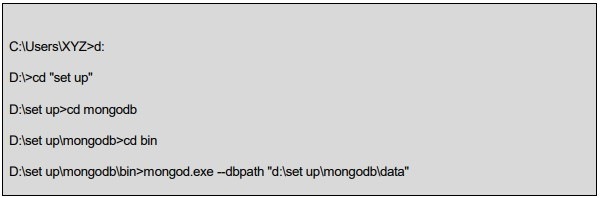
The above shown command would assess whether the mongodb was installed properly.
Next time when you run mongodb you need to run the following command Only

Let us help you to get the maximum out of Sage X3 – Mongo DB, For more information or for free support, please reach us at info@rfrgroup-me.com and We will be more than happy to help you!
